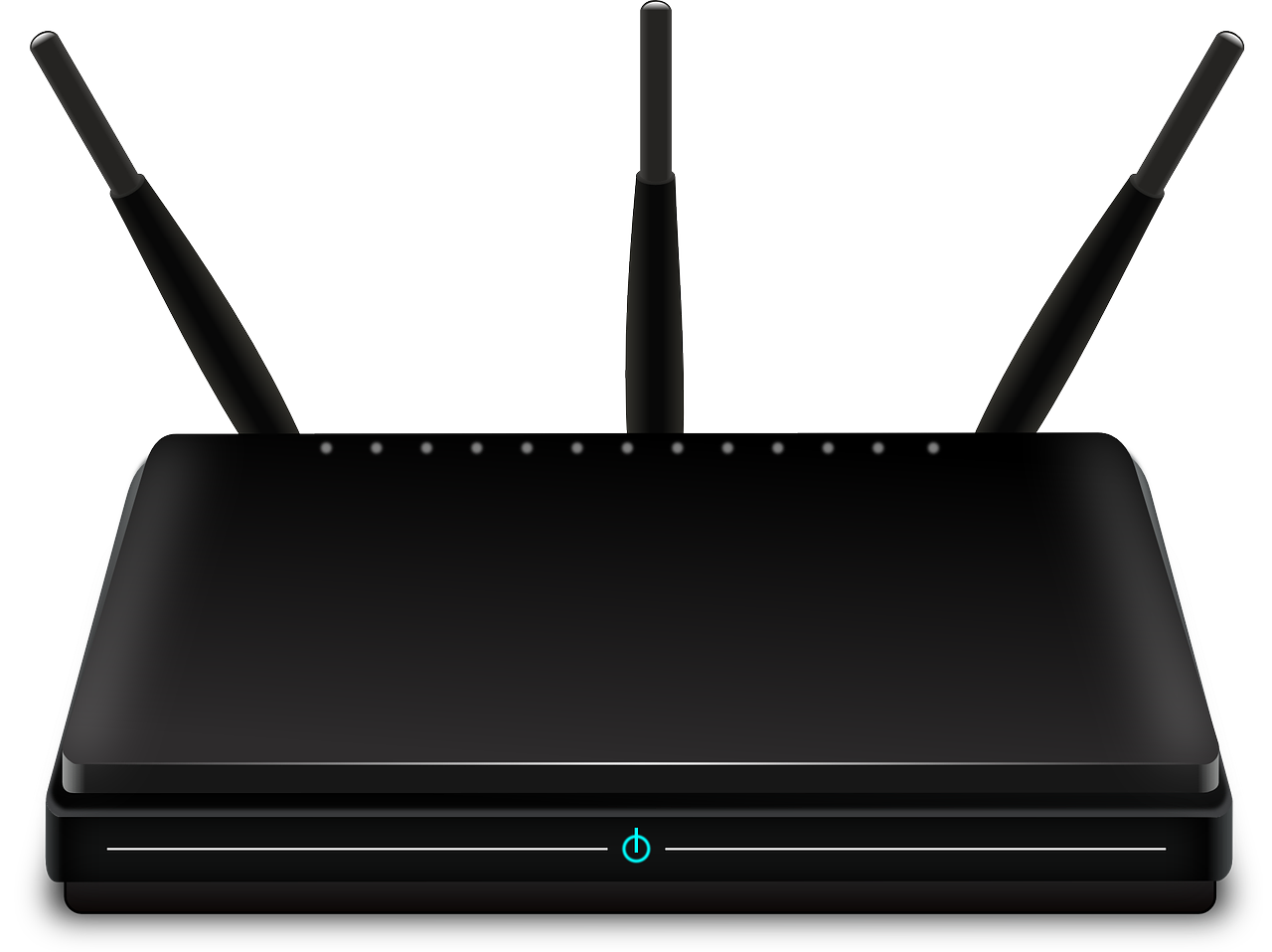How to create presentations with emacs-reveal
(Press ? for help, n and p for next and previous slide)
Jens Lechtenbörger (License Information)
July 2018
Presentation Hints
General
- This is a reveal.js presentation
- Key bindings and navigation
- Press “?” to see key bindings of reveal.js
- In general, “n” and “p” move to next and previous slide; mouse wheel works as well
- Search with Ctrl-Shift-F
- Up/down (swiping, arrows) move within sections, left/right jump between sections (type “o” to see what is where)
- Type slide’s number followed by Enter to jump to that slide
- Browser history (buttons, Alt-CursorLeft, Alt-CursorRight)
- Zoom with Ctrl-Mouse or Alt-Mouse
- Press “?” to see key bindings of reveal.js
Offline work
- Students often ask for download-able presentations
- Alternatives
- Clone repository, build presentations locally (see Usage)
- Download build artifacts from recent pipeline (if not expired)
- Generate PDF
- Why, really?
- Why not download source files instead?
- Org mode, which is plain text
- Change the URL by adding “?print-pdf” after “.html”, then print to PDF file (usually, Ctrl-p)
- Alternatively, generate PDF via LaTeX from org source file
- Why, really?
Audio
- If audio is embedded, the free Ogg format is used
- Playback should start automatically
- Currently, you should be hearing Enthusiast by
Tours
- Licensed under a Creative Commons Attribution License
- See compatibility and known issues of the underlying audio plugin
- Firefox, which I recommend as browser in general (here in English and here in German), seems to work everywhere
- Currently, you should be hearing Enthusiast by
Tours
- Audio controls are shown at bottom left
- Playback should start automatically
(Speaker) Notes
- Slides contain additional notes as plain text if you see the
folder icon at the top right (as on this slide)

- Click on that icon or press “s” to see the “speaker notes view”
- You need to allow pop-ups
- If the pop-up window does not work, you may need to press “s” twice or close the pop-up window once
Introduction
What’s This?
Emacs-reveal is free software to generate reveal.js presentations (slides with audio) from simple text files in Org mode
- Benefits
- For your audience
- Self-contained presentations embedding audio
- Usable on lots of (including mobile and offline) devices with just a browser
- For you as producer
- Separation of layout and contents
- Similarly to, e.g., LaTeX
- Simple text format allows diff and merge for ease of collaboration
- Separation of layout and contents
Prerequisites
- I suppose (and strongly recommend) that you use GNU/Linux
(help on getting started)
- Actually, not much here is operating system specific
- Emacs-reveal should really be used with the text editor GNU Emacs
- (You could try other editors and build presentations within
GitLab, thanks to emacs-reveal’s GitLab infrastructure)
- (In fact, you do not need an editor at all but could edit
presentations using a Web browser on
GitLab.com, e.g., with the Web IDE (requires login))
- (In fact, you do not need an editor at all but could edit
presentations using a Web browser on
- (You could try other editors and build presentations within
GitLab, thanks to emacs-reveal’s GitLab infrastructure)
Installation
- Download software
- Install emacs-reveal-howto
git clone https://gitlab.com/oer/emacs-reveal-howto.gitcd emacs-reveal-howto/
- Install submodules
git submodule sync --recursivegit submodule update --init --recursive
- Install emacs-reveal-howto
- Install and configure Emacs packages
emacs --batch --load emacs-reveal/install.el --funcall install- Add a line like this to
~/.emacs(load "/path/to/emacs-reveal/reveal-config.el")
Usage
Alternatives
- Create presentations locally on Command Line
- Create presentations in Emacs
Create and publish presentations on GitLab
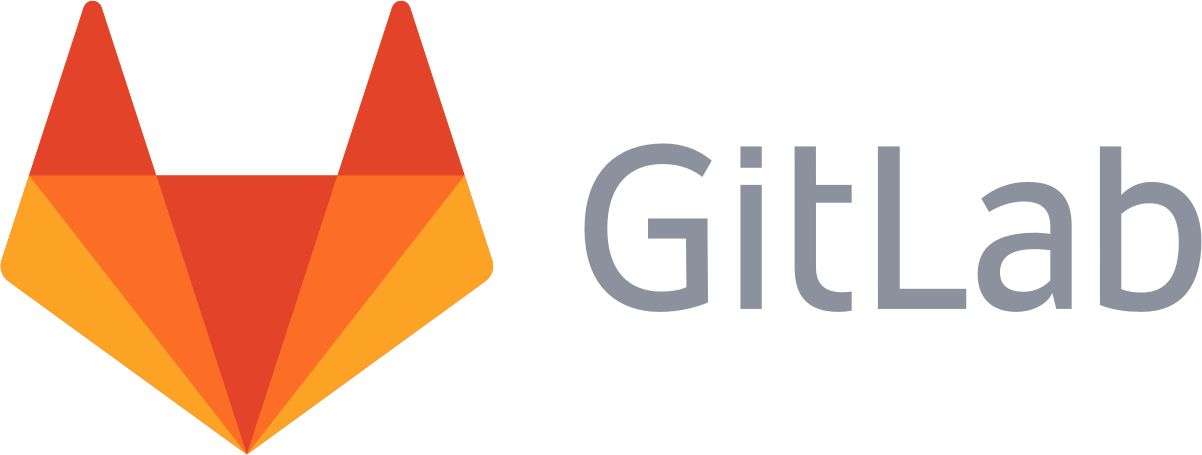
“ GitLab Logo ” by GitLab under CC BY-NC-SA 4.0; from gitlab.com
Based on underlying continuous integration infrastructure using Docker image
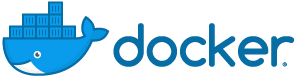
“ Docker logo ” under Docker Brand Guidelines; from Docker
Build Presentations on Command Line
- Create Org file in directory
emacs-reveal-howto/- See contained source file for this presentation,
howto.org
- See contained source file for this presentation,
- Build presentations for files ending in
.org(except internal ones listed inelisp/publish.el)emacs --batch --load elisp/publish.el --funcall org-publish-all- Presentations are built in subdirectory
public/
- Open presentation in Firefox
- E.g.:
firefox public/howto.html
- E.g.:
- Optional: Copy
public/to web server for public accessibility
Building Presentations in Emacs
- Generate HTML presentation for visited
.orgfile using the usual Org export functionality:
PressC-c C-e R B- This generates an HTML file in the same directory and opens it in your default browser
- For this to work, necessary resources, in particular the
reveal.jsdirectory, must be accessible in the.orgfile’s directory
Build Presentations on GitLab
- Fork project
on GitLab (fork documentation)
- (Instead of forking, maybe use
git cloneas shown above; import that as new project on GitLab)
- (Instead of forking, maybe use
- Create project’s files locally
git clone <the URL of YOUR GitLab project>
- Create or update Org files in cloned directory, add, commit, and push (see next slide)
- GitLab infrastructure picks up changes and publishes presentations as
GitLab Pages
- Takes some minutes
- Go to Settings → Pages to see the Pages’ address
On Git
- Install Git
(getting started)
- The Pro Git book is a great source in general
- Short in-browser Git demo
- Explains Git commands
add,commit,push, and more
- Explains Git commands
- Slightly longer Git introduction as OER (created with emacs-reveal)
Some Presentation Features
Text Slide
- A list
- With a sub-list whose items appear
- This is emphasized
- This is bold
- This
looks like code - This is green
- Nothing special
Some Fragment Styles
- Forget
- Shrink
- Grow
- Very important
Fragments with Custom Order
- I’m first.
- Fourth.
- Third
- Second
- I’m also first.
Centered Text
Just some horizontally centered text. Created by assigning a class
with text-align: center.
On Sections
- This slide is part of section Some Presentation Features
- We can link to slides, e.g., the previous slide
- You can use the browser history to go back
- Side note: Check source code to see two variants of link targets used on this slide
- We can link to slides, e.g., the previous slide
- This slide can also be perceived as its own subsection
- The next slide is on a deeper level of nesting
- (This list item appears simultaneously with previous bullet point)
Another Slide
- This slide is on a deeper level of nesting
- This level of nesting is not shown in the table of contents in the slide’s bottom
- By the way, the headings in the table of contents below are
hyperlinks
- And your browser remembers the history, back/forward buttons and shortcuts should work
- Mousewheel and swiping work
Two Columns: Pro/Con of emacs-reveal
Pro
- Free/libre open source software
- Device-independent presentations
- Also mobile and offline
- Generated from simple text format
- Easy to learn
- Collaboration with diff/merge/git
- Separation of layout and content
Con
- No WYSIWYG
- (Need to learn something new)
Figures and Audio
Slide with Figure and Audio
This figure is part of a different presentation
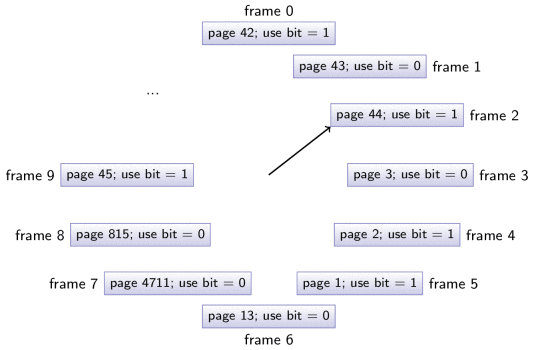
“ Visualization of Clock algorithm for page replacement ” by Jens Lechtenbörger under CC BY-SA 4.0; from GitLab
- The song Enthusiast by Tours is licensed under a Creative Commons Attribution License
Figure with Caption and License
- Display image with meta-data specified in file
- Simplify sharing of images with source and license
- Functionality and meta-data format are specific
to emacs-reveal
- See next slide for sample file
Meta-Data File for Previous Image
;; Semicolon starts comment until end of line (Emacs Lisp). ;; Note that the line for dc:title below is just a comment. In that ;; case, "Image" is used as generic title; uncomment for real title. ;; CC0 does not require attribution of author/creator; uncomment if needed. ((filename . "./figures/3d-man/decision-1013751_1920.jpg") ; Note the path prefix ; (dc:title . "The title given by the author") (licenseurl . "https://creativecommons.org/publicdomain/zero/1.0/") (licensetext . "CC0") ; (cc:attributionName . "Jens Lechtenbörger") ; (cc:attributionURL . "https://gitlab.com/lechten") (dc:source . "https://pixabay.com/en/decision-question-response-1013751/") (sourcetext . "Pixabay") (imgalt . "Balance tipping in favor of Yes") (imgadapted . "converted from") ; Adjust as needed (texwidth . 0.5) ; Width in percent of textwidth for LaTeX export )
An Image Grid: Computers
“ Fairphone 2 ” by Kaihsu Tai under CC BY-SA 4.0; cropped from Wikimedia
Creation of Previous Image Grid
Single line in source file, using macro
revealgrid{{{revealgrid(42,"./figures/devices/computer.grid",60,4,3,"\"ga1 ga2 ga2 ga3\" \"ga1 ga4 ga5 ga6\" \"ga7 ga8 ga9 ga9\"")}}}- Arguments explained in emacs-reveal/config.org
With
computer.gridas follows("./figures/devices/white-male-1834091_1920.meta" "./figures/devices/commodore-160186_1280-CC0.meta" "./figures/devices/laptop-154091_1280.meta" "./figures/devices/router-157597_1280.meta" "./figures/devices/car-49278_960_720.meta" "./figures/devices/beauty-1260974_1920.meta" "./figures/devices/vintage-tv-1116587_960_720.meta" "./figures/devices/smartwatch-1874536_1280.meta" "./figures/devices/Fairphone_2_reverse.meta")
Appearing Items with Audio
(Audios produced with MaryTTS, converted to Ogg format with Audacity)
- One
- Two
- Three
Quizzes
Quiz Plugin
- Emacs-reveal embeds this quiz plugin
- In presentations, quizzes support active learning
- In particular, retrieval practice
Sample Quiz
The End
Further Reading
- Manuals and tutorials for Org mode
- Presentations for a course on Operating Systems demonstrating more features of Org mode (e.g., table of contents as agenda, bibliography with citations, PDF export) and reveal.js (e.g., notes, animated SVGs)
Go for it!
License Information
Except where otherwise noted, this work, “How to create presentations with emacs-reveal”, is © 2017, 2018 by Jens Lechtenbörger, published under the Creative Commons license CC BY-SA 4.0.
In particular, trademark rights are not licensed under this license. Thus, rights concerning third party logos and other (trade-) marks (e.g., “Creative Commons” itself) remain with their respective holders.